Migrating your email from Microsoft Outlook to Mozilla Thunderbird can feel like a technical maze, but it doesn’t have to be. Whether you’re switching email clients for personal preference, cost savings, or platform compatibility, this guide will walk you through the process with clarity and confidence.
We’ll explore the file formats each program uses, the tools that make migration possible, and the pros and cons of different methods. By the end, you’ll know exactly how to export Outlook emails to Thunderbird, even if you’ve never done it before.
Outlook vs Thunderbird Formats
Understanding the Basics
Before we dive into the “how,” let’s talk about the “why” behind the complexity of this migration.
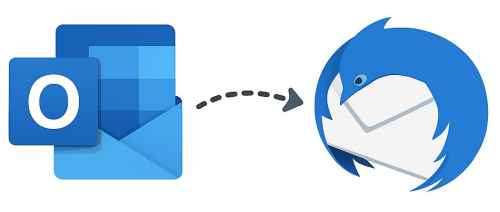
Outlook Export Formats
Microsoft Outlook stores email data in proprietary formats:
- PST (Personal Storage Table) – The main format for storing emails, contacts, calendars, and more.
- OST (Offline Storage Table) – Used for cached Exchange data; not ideal for export.
- MSG – Individual email messages saved as separate files.
These formats are not natively supported by Thunderbird.
Thunderbird, on the other hand, is an open-source email client developed by the Mozilla Foundation. It prioritizes flexibility, transparency, and cross-platform compatibility. Its native format, MBOX, is widely supported across many non-Microsoft email tools, but it doesn’t recognize Outlook’s PST or OST files without conversion.
Thunderbird Import Formats
Thunderbird uses:
- MBOX – Its native format for storing email folders.
- EML – Individual email files that can be imported via drag-and-drop.
This lack of shared file formats means there’s no built-in bridge between the two systems. You can’t simply drag a PST file into Thunderbird and expect it to work. Instead, you need to convert your Outlook data into a format that Thunderbird understands, most commonly EML or MBOX. And that’s where third-party tools and strategic planning come into play.
Beyond technical differences, there are also practical considerations: ensuring folder structures are preserved, attachments remain intact, and no messages are lost in the process. Whether you’re migrating a few emails or an entire archive, understanding these challenges upfront helps you choose the right method and avoid frustration later.
Method 1: Export Outlook Emails to EML
The most reliable and user-friendly solution is using Outlook export software. For example: Data Extraction Kit for Outlook by GlexSoft LLC or Outlook Migrator by ASAP Tools Inc. These tools allow you to extract emails from Outlook profiles or PST files and save them in the universally compatible EML format.
Why Outlook export software?
- Converts Outlook emails to EML quickly and accurately.
- Preserves folder structure and attachments.
- Works with both Outlook profiles and standalone PST files.
- No need to rely on IMAP servers or third-party sync.
Step-by-Step Guide (Using recommended tool as an Example)
- Download and Run the Tool. Download Outlook export software (No installation is needed for the portable version.) and launch the tool.
- Select Output Format. Choose EML as the export format. This ensures compatibility with Thunderbird.
- Choose Source for Export. Choose whether to work with an Outlook profile or a PST file.
- Start the Export. Click “Start” and let the tool do its job. Your emails will be saved as EML files in the location you specify.
Importing EML Files into Thunderbird
Once you have your EML files, importing them into Thunderbird is simple:
Drag-and-Drop Method
- Open Thunderbird.
- Create or select the folder where you want the emails.
- Drag and drop the EML files directly into Thunderbird.
That’s it! Your emails will appear instantly, complete with attachments and formatting.
Method 2: Using IMAP Synchronization Between Outlook and Thunderbird
If your email account is configured as IMAP in Thunderbird, you can use server synchronization to transfer messages.
How IMAP Sync Works
IMAP stores emails on the server, so any changes made in one client (like Outlook) are reflected in another (like Thunderbird). This means that when you read, delete, move, or reply to an email in Outlook, those actions are mirrored in Thunderbird and vice versa. It’s a real-time sync that keeps your inbox consistent across devices and platforms. IMAP is especially useful for people who access their email from multiple locations, such as a desktop at work, a laptop at home, or a mobile device on the go.
Because the data lives on the server, you’re not tied to a single machine or application. However, this also means that your email experience depends heavily on the reliability and configuration of the server. If folders are hidden, restricted, or not fully supported by both clients, you might encounter issues with visibility or structure. Still, for many users, IMAP offers a convenient way to keep everything in sync without manual exports or file transfers.
Steps to Sync via IMAP
- In Outlook, add the same IMAP account you use in Thunderbird.
- Outlook will sync with the server and download all folders and messages.
- Open Thunderbird and access the same account. Your emails should be visible.
Limitations of IMAP Sync
- Not all IMAP servers are fully compatible with both Outlook and Thunderbird.
- Folder structures may not sync correctly, especially if Thunderbird uses custom folders.
- You don’t get a local backup—everything remains server-dependent.
- Some IMAP configurations hide folders or restrict access.
Comparison of Method
Feature
EML Export
IMAP Synch
Works without server access
✅
❌
Creates local backup
✅
❌
Preserves folder structure
✅
⚠️
Requires third-party tool
✅
❌
Easy drag-and-drop import
✅
❌
Depends on server compatibility
✅
❌
Additional Tips and Considerations
- Address Book Migration – Thunderbird doesn’t automatically import Outlook contacts. Export contacts separately in CSV format and import them manually.
- Calendar Data – Thunderbird uses Lightning for calendars. Export Outlook calendars to ICS format for compatibility.
- Attachments – EML files retain attachments, so no data is lost during export.
- Security – Always verify the integrity of exported files before deleting your Outlook data.
- Inclusive Setup
This guide is designed for users of all skill levels. Whether you’re tech-savvy or just getting started, these steps are accessible and easy to follow.
Conclusion
Migrating from Outlook to Thunderbird doesn’t have to be stressful. By understanding the file format differences and choosing the right method, especially the EML export via Data Extraction Kit for Outlook, you can ensure a smooth, secure, and complete transition.
Whether you’re switching for simplicity, cost, or compatibility, this guide empowers you to take control of your data and make informed decisions. And remember: having a local backup of your emails is always a smart move.
Frequently Asked Questions (FAQ)
Can I import a PST file directly into Thunderbird?
No, Thunderbird does not support direct import of PST files. PST is a proprietary format used by Microsoft Outlook, and Thunderbird cannot read it natively. To migrate your emails, you’ll need to convert the PST contents into a format Thunderbird understands, like EML or MBOX, using a third-party tool such as Data Extraction Kit for Outlook.
Will attachments be preserved during export?
Yes. When you export emails from Outlook to EML format using Data Extraction Kit, all attachments are retained. Once imported into Thunderbird, the attachments remain accessible just as they were in Outlook.
Is there a free way to move emails from Outlook to Thunderbird?
If your email account is configured as IMAP, you can add the same account to both Outlook and Thunderbird. This allows messages to sync across both clients. However, this method depends on server compatibility and doesn’t create a local backup. For full control and offline access, using a dedicated export tool is recommended.
Can I migrate contacts and calendars too?
Thunderbird does not automatically import Outlook contacts or calendars. You’ll need to export contacts to a CSV file and calendars to an ICS file from Outlook, then import them manually into Thunderbird.
What if I only want to migrate specific folders?
Data Extraction Kit for Outlook allows you to select individual folders or messages for export. This gives you flexibility to migrate only what you need.
Ready to Make the Move?
Migrating from Outlook to Thunderbird doesn’t have to be complicated. With the right tools and a clear plan, you can preserve your emails, attachments, and folder structure with ease.
👉 Download Outlook export software
👉 Learn more about Thunderbird’s import options at Mozilla Thunderbird Support
Take control of your email migration today, with confidence and clarity.


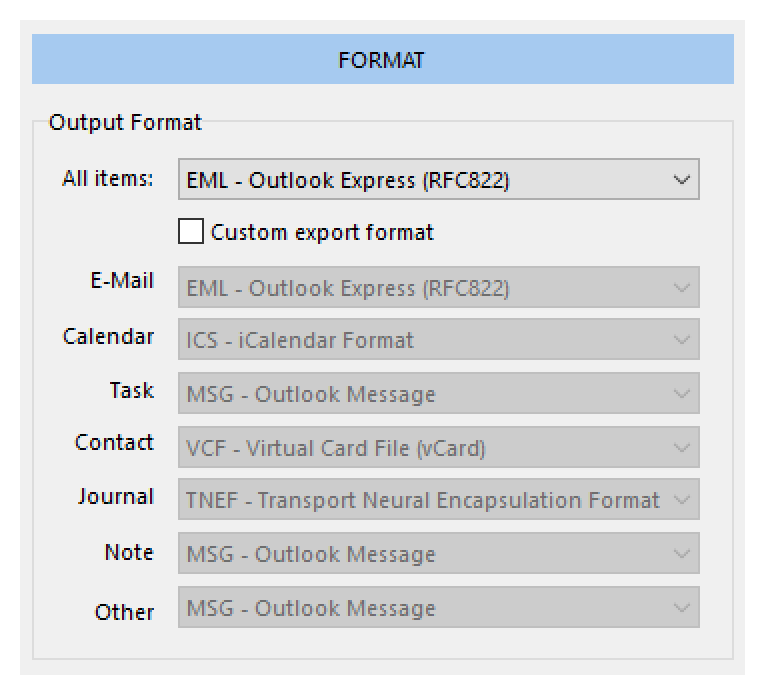

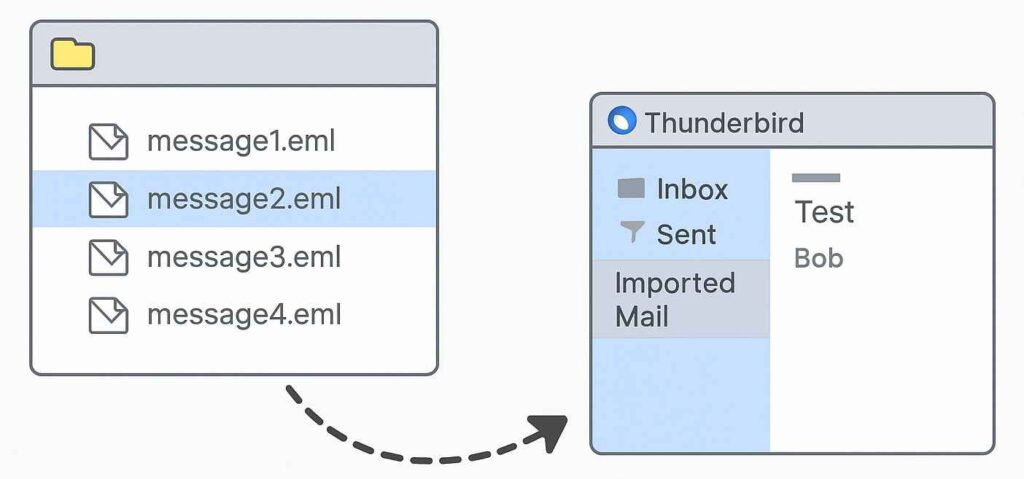
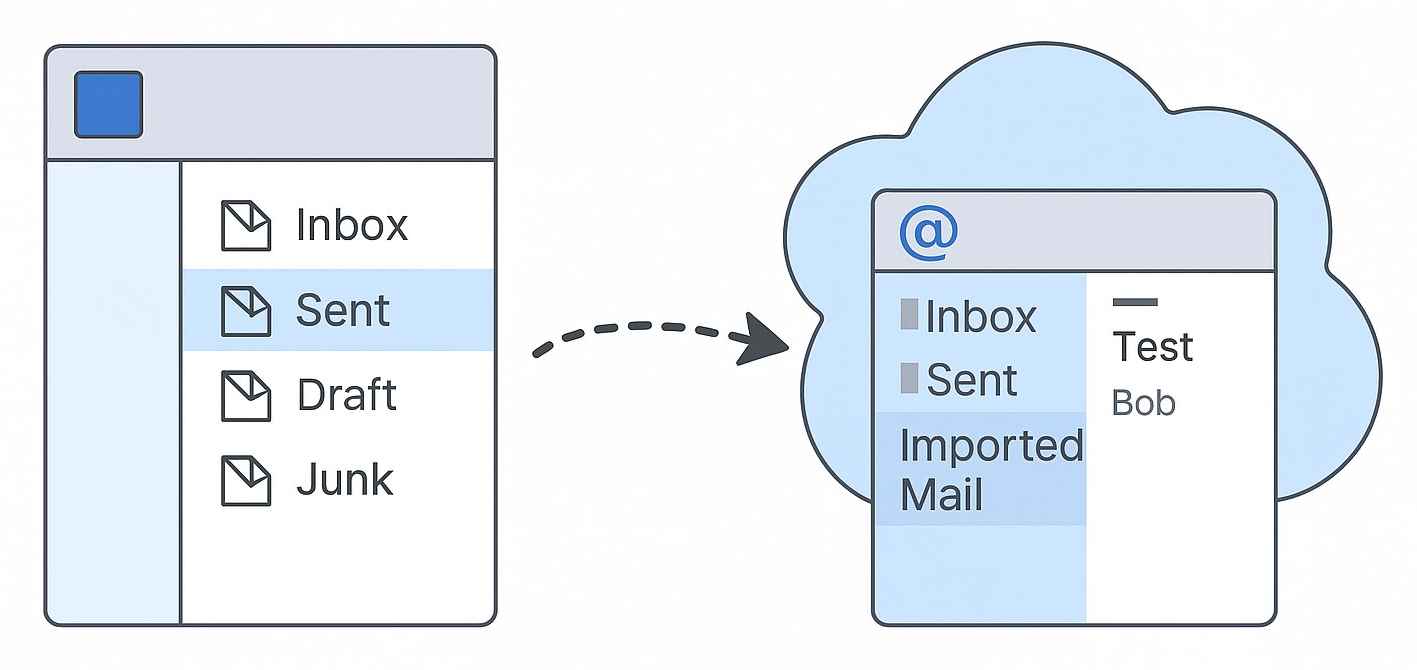




3 Comments
Hi would you mind letting me know how I may add address book to Outlook from Thunderbird? Cheers, I appreciate it!
To move your address book from Thunderbird to Outlook, just export it as a CSV file from Thunderbird’s Address Book, then import that CSV into Outlook via File > Open & Export > Import/Export. Quick and easy. But if you have a lot of contacts, refer to this instruction for automated contact conversion to save time and avoid manual cleanup
Great article really helpful overview! One thing I think would make it even better is a section on using the ImportExportTools NG addon for Thunderbird. It’s a handy way to import EML files directly, and could be super useful for anyone trying to prep their mailbox before converting to Outlook as well. Might be worth including for those who need a bit more flexibility during the migration process.