
One of the key characteristics of this software is that it requires absolutely no auxiliary tools and intermediate steps for manual operations – everything is fully automated to allow users to migrate Thunderbird mailbox items to Outlook data file on their own, without spending time and money on third-party data conversion services or experts.

Another challenge that confuses many inexperienced users in the case of alternative solutions is an intermediate step that may involve manipulating a large number of files in different Thunderbird folders that need to be converted and imported into Outlook. This tool allows users to import emails from Thunderbird to Outlook with just one click. No additional tools or actions are required, which eliminates the possibility of human error and ensures a smooth and hassle-free migration from Mozilla Thunderbird.
Note: We recommend to compact Thunderbird mailboxes prior to start the conversion.
Reasons Behind Thunderbird to Outlook Migration
- Compatibility: Microsoft Outlook is compatible with multiple devices and operating systems, making it more accessible than Thunderbird email client.
- Advanced features: Outlook offers more advanced features such as scheduling, task management, and calendar options that are not available in Thunderbird.
- Better integration: Outlook offers better integration with other Microsoft Office applications such as Word, Excel, PowerPoint, etc.
- Improved security: Outlook offers more robust security features, including encryption and spam filtering, that are superior to those in Thunderbird email client.
- Easy-to-use interface: Many users find the Outlook interface easier to use and navigate than Thunderbird.
- Better support: Microsoft provides better customer support and regular updates for Outlook than for Thunderbird.
- Corporate preference: Many businesses and corporations prefer to use Outlook because of its advanced features and better integration with other Microsoft products.
- Offline access: Outlook allows users to access their e-mail offline, a feature not available in Thunderbird email client.
- Better organization: Outlook provides better email organization features such as folder hierarchy, flags, and categories.
- Cloud integration: Outlook provides seamless integration with cloud services such as OneDrive for improved storage and accessibility.
Mozilla Thunderbird VS Outlook Comparison
How to Import Thunderbird to Outlook Using Our Converter
Switching from Thunderbird mail to Outlook can be a daunting task, especially if you have a large amount of important data to transfer. However, with our converter, this process becomes easy and hassle-free. This guide will walk you through the steps to import Thunderbird mbox files to Outlook PST using our converter. Whether you’re a tech-savvy individual or a beginner, this guide will make the import thunderbird mail smooth and easy. We will cover everything from downloading and installing the Thunderbird to Outlook Converter to the actual process of transferring your data. So let’s get started and make your transition to Outlook as seamless as possible.
Brief step-by-step guide:
- Download, install and run Thunderbird to Outlook Converter.
- Click the “Browse” button (“…”) and select the source folder containing MSF files and Thunderbird mailboxes to be converted.
- Click “Browse Storages” button to list all mailboxes within the selected source folder and subfolders.
- Click “Save PST” button and specify the location to save PST file and its name.
- Select Outlook folder to import Thunderbird emails.
- Wait for the conversion to finish.
- Open the resulting PST file in Outlook and check the result.
Detailed step-by-step-guide:
Download setup package and install the converter, then run it. If you have purchased a license, unlock the full functionality of the product by entering the registration key using a corresponding command from the “Help” menu.
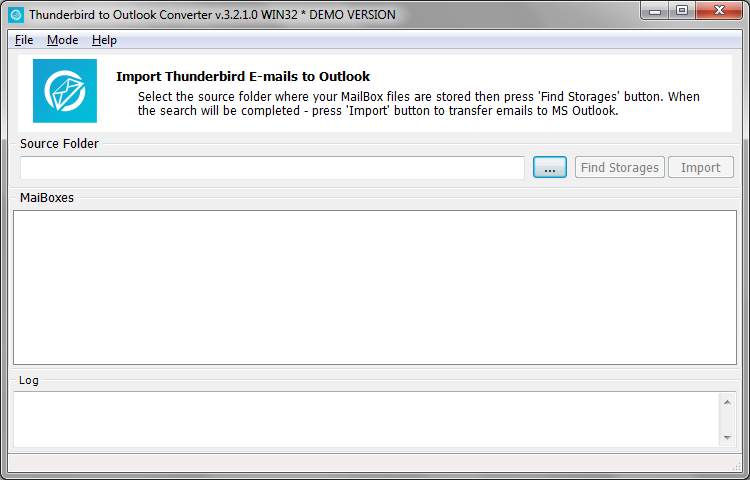
Run Thunderbird to Outlook Converter
Check the “Source Folder” field. If the program managed to automatically detect the path to Thunderbird’s main folder, you will find it there. If it didn’t happen for any reason, you can manually specify the folder with Thunderbird files using the standard folder selection dialog that is opened by clicking the button with three dots or via File menu, then Open… option.
Default patch to Thunderbird mailbox folder:
- C:\Documents and Settings\{USER NAME}\Application Data\Thunderbird\Profiles\_
or - C:\Users\{USER NAME}\AppData\Roaming\Thunderbird\Profiles\{SYMBOLS}.default\Mail\_
Locate Thunderbird emails storage manually:
1. Select your account and use menu Tools | Account Settings
2. Go to Server Settings and copy the text value from the field called “Local Directory”
3. Use the Local Directory value to specify the Source Folder for a program
Once done, click the “Find storages” button to have the program recursively search for mailbox files (*.msf) in the specified directory. The names and paths to the found mailboxes will be added to the Mailbox File column of the main program table.
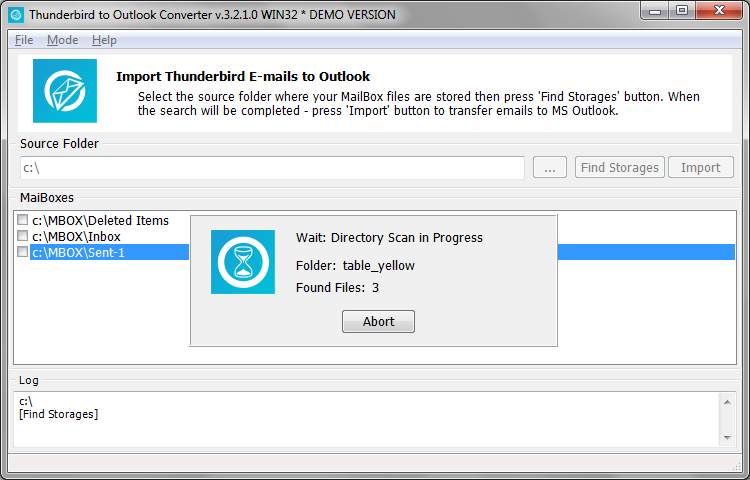
Find all Thunderbird mailboxes
Once the files have been found, you can click the “Import” button to start importing messages from Thunderbird to Outlook. If you want to export Thunderbird emails to new .PST file instead of Outlook itself, you may change the MODE using the appropriate menu at the top. In that case the button caption will be changed to “Save“. You may click it and program will prompt you to select the target folder and file name for .PST file. Third mode allows to export Thunderbird emails to eml format.
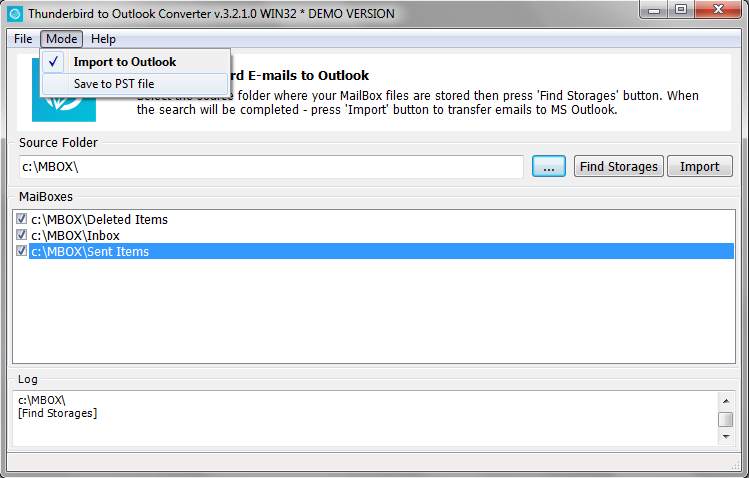
Change conversion mode – To Outlook or into PST file format
The program will prompt you for the name of the destination Outlook profile and folder the messages will be saved to. Apparently, you can choose the root directory, but if any two or more folder names match, their contents will be mixed, which is something you may not want to do. The progress of Thunderbird export to Outlook can be tracked with the help of two progress bars at the bottom representing preprocessing and import.
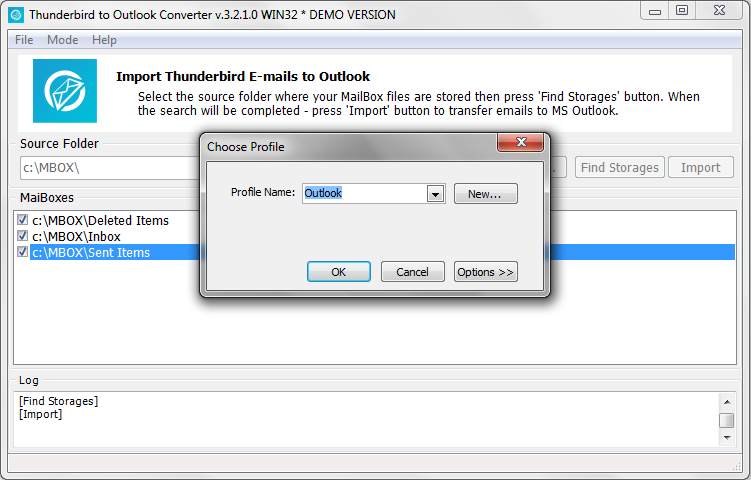
Select Outlook Profile to import Thunderbird mails
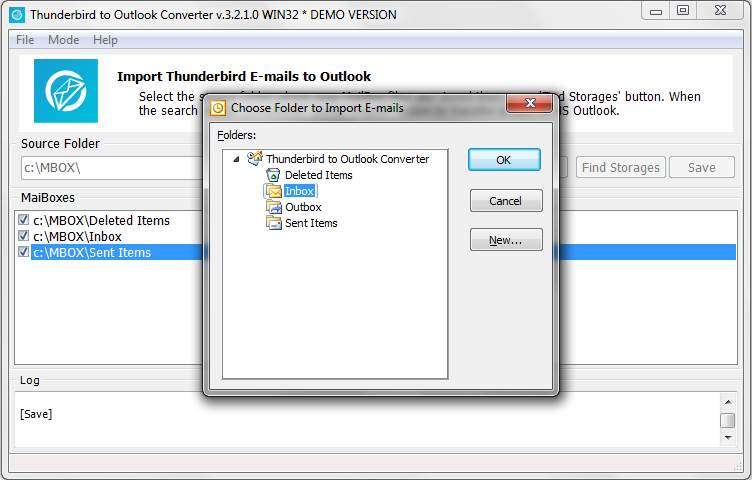
Select Outlook folder to import Thunderbird messages
Once the program has completed exporting thunderbird emails to Outlook, you can close it and inspect the result of importing.
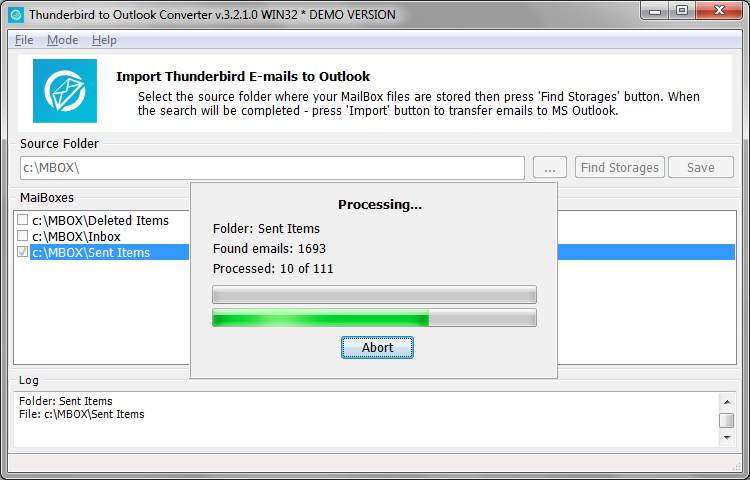
Thunderbird to Outlook Conversion in action
Benefits Of Using Our Tool
Using Thunderbird to Outlook Converter has many advantages. First, it simplifies the complex process of data migration, making it accessible even to those with limited technical knowledge. Second, it ensures the security of your data by preserving the integrity of your emails, contacts and other important information during the transfer. Third, it saves you time by automating the conversion process so you can focus on other tasks. Finally, it supports all versions of Thunderbird and Outlook, providing a versatile solution for all your data migration needs.
How to export Thunderbird mbox file
In addition to migrating Thunderbird emails, the Outlook converter software is capable to export emails from mbox file format to multiple EML files. If you need to convert thunderbird messages to EML format, follow the instruction below.
- Ensure that Thunderbird application is not launched and run Thunderbird to Outlook converter tool.
- Click menu File > Open… and select the source folder containing Thunderbird data files.
if you don’t know where the Thunderbird profile data is located, launch Thunderbird and copy the path from the settings panel. - Click “Scan Folder” button to find all mailboxes.
Each Thunderbird folder is represented as a separate mailbox file containing email messages. All mailbox files will be listed in the program window. Here you may deselect some of them. For example, if you don’t want to export mbox files called “Junk”, “Deleted”, you may uncheck them which will exclude them from the processing. - Click menu “Mode” and activate the “Export to EML files” mode.
- Now click “Save EML” button.
- Specify the empty folder to save exported email files or create new folder and choose it.
The software will transfer all the emails from the chosen mailboxes into folders that have the same name as the mailbox files. This will result in a file system directory structure that mirrors your Thunderbird folders, each containing multiple EML files. This method can be used to migrate thunderbird messages to another compatible email clients such as IncrediMail, Live Mail, eM Client etc. To convert the mbox files to pst format process the thunderbird migration as described in the beginning.
Manual Methods and Their Disadvantages
Manual methods of Thunderbird to Outlook conversion, such as using IMAP, EML export or drag-and-drop method, often have several disadvantages. Firstly, these methods can be complex and time-consuming, requiring a certain level of technical expertise to execute them correctly. Second, they often pose a risk to data integrity, with the potential for data loss or corruption during the conversion process. Third, these methods may not support conversion of all data types, leaving out critical information such as contacts or calendar entries. Finally, they may not be compatible with all versions of Thunderbird and Outlook, limiting their applicability. So while manual methods may seem cost-effective, they often come with hidden costs in terms of time, effort, and potential data loss.
Conclusion
Thunderbird to Outlook Converter manual provides a comprehensive guide on how to effectively convert Thunderbird mailbox files to Outlook and additional resources to ensure a smooth and successful conversion process. By following this guide, users can seamlessly transition from using Thunderbird to Outlook without losing any important data. Remember to always back up your files before starting the conversion process to prevent data loss. This guide makes the transition from Thunderbird to Outlook easy and hassle-free. Should you have any questions regarding the program, please don’t hesitate to contact us.
You probably want to know also on how to convert Thunderbird address book contacts to Outlook?
FAQ
Can Thunderbird email be converted to Outlook?
Yes, Thunderbird emails can be converted to Outlook using a Thunderbird to Outlook converter. This tool allows you to export your Thunderbird account emails and import them into Outlook.
How do I convert Thunderbird contacts to Outlook?
Yes, you can convert Thunderbird contacts to Outlook by exporting the Thunderbird address book to VCF files and then importing them to Outlook using a vCard to Outlook converter. Read how to export contacts from thunderbird to outlook in the additional guide.
How do I convert Thunderbird to Outlook PST?
You can convert Thunderbird emails to Outlook PST files by using a Thunderbird to PST converter tool. This tool exports messages from Thunderbird account into Outlook PST format which can then be imported into Outlook.
Is Thunderbird email better than Outlook?
Whether Thunderbird is better than MS Outlook depends on individual needs and preferences. Thunderbird is a free, open-source email client with strong privacy features, while MS Outlook is a part of the paid Microsoft Office suite and offers seamless integration with other Microsoft products. Both have their own strengths and it’s up to the user to decide which suits their needs better.
Can Thunderbird convert MBOX to PST?
No, Thunderbird cannot convert MBOX to PST directly. You would need a third-party software to convert MBOX files from Thunderbird to PST format for Outlook. Alternatively, you can export Thunderbird emails to EML files, which can then be imported into Microsoft Outlook.
Can you convert MBOX to PST?
Yes, but you will need a third party tool or software. Thunderbird itself does not provide this functionality and does not support reading mailbox data, but it can import EML files, so you can try to export eml files from mbox and then import eml files into Thunderbird manually.

