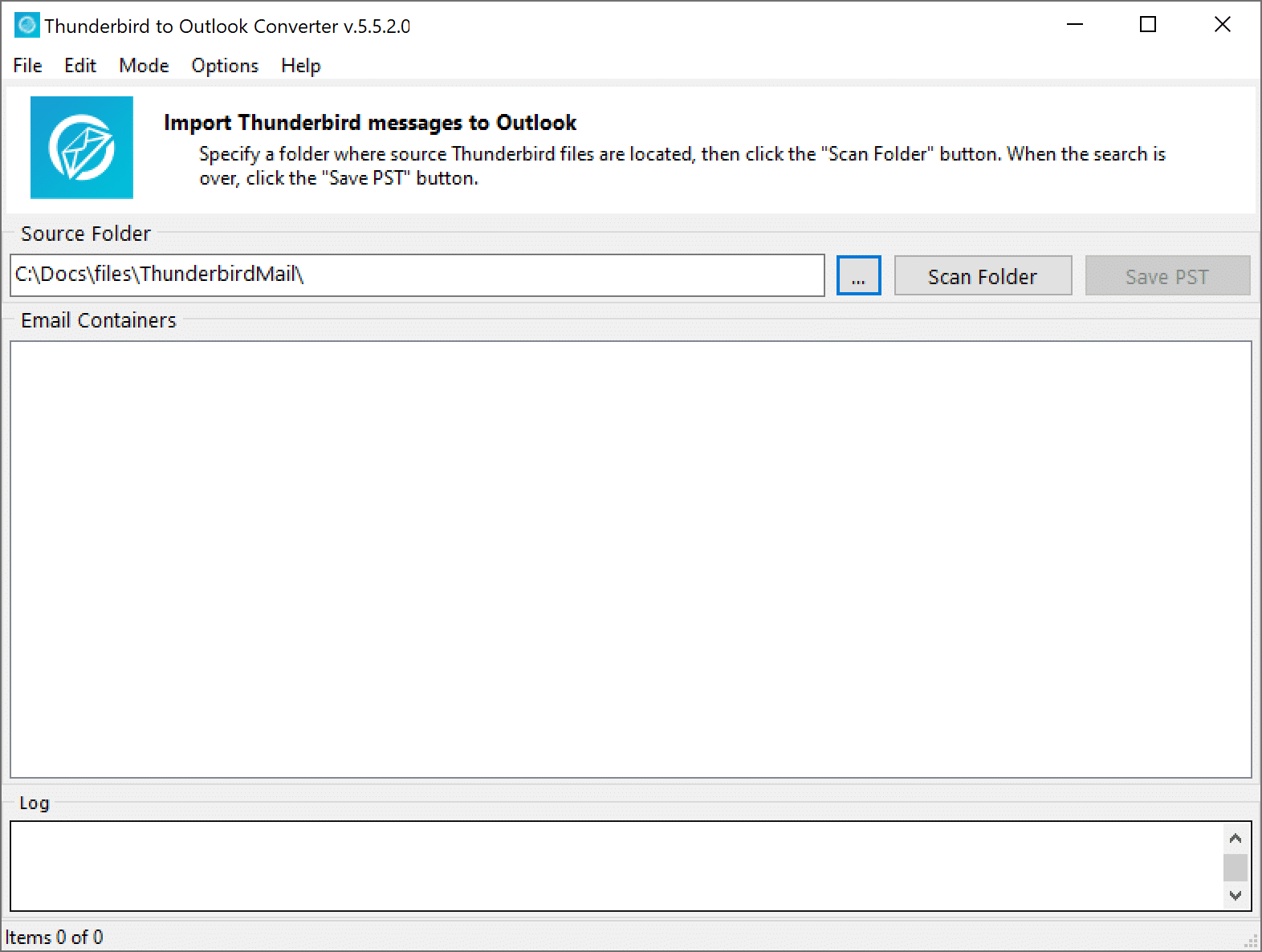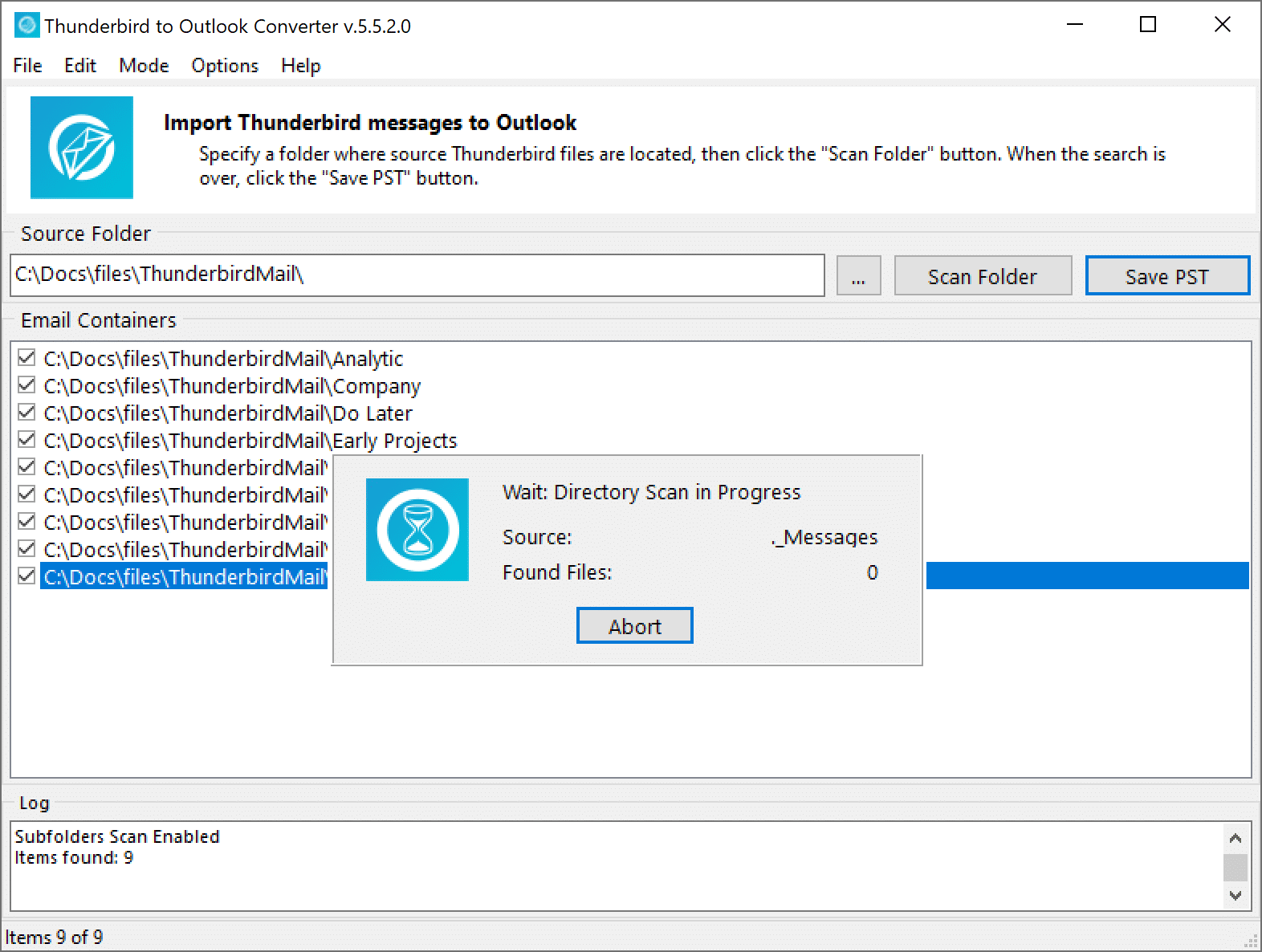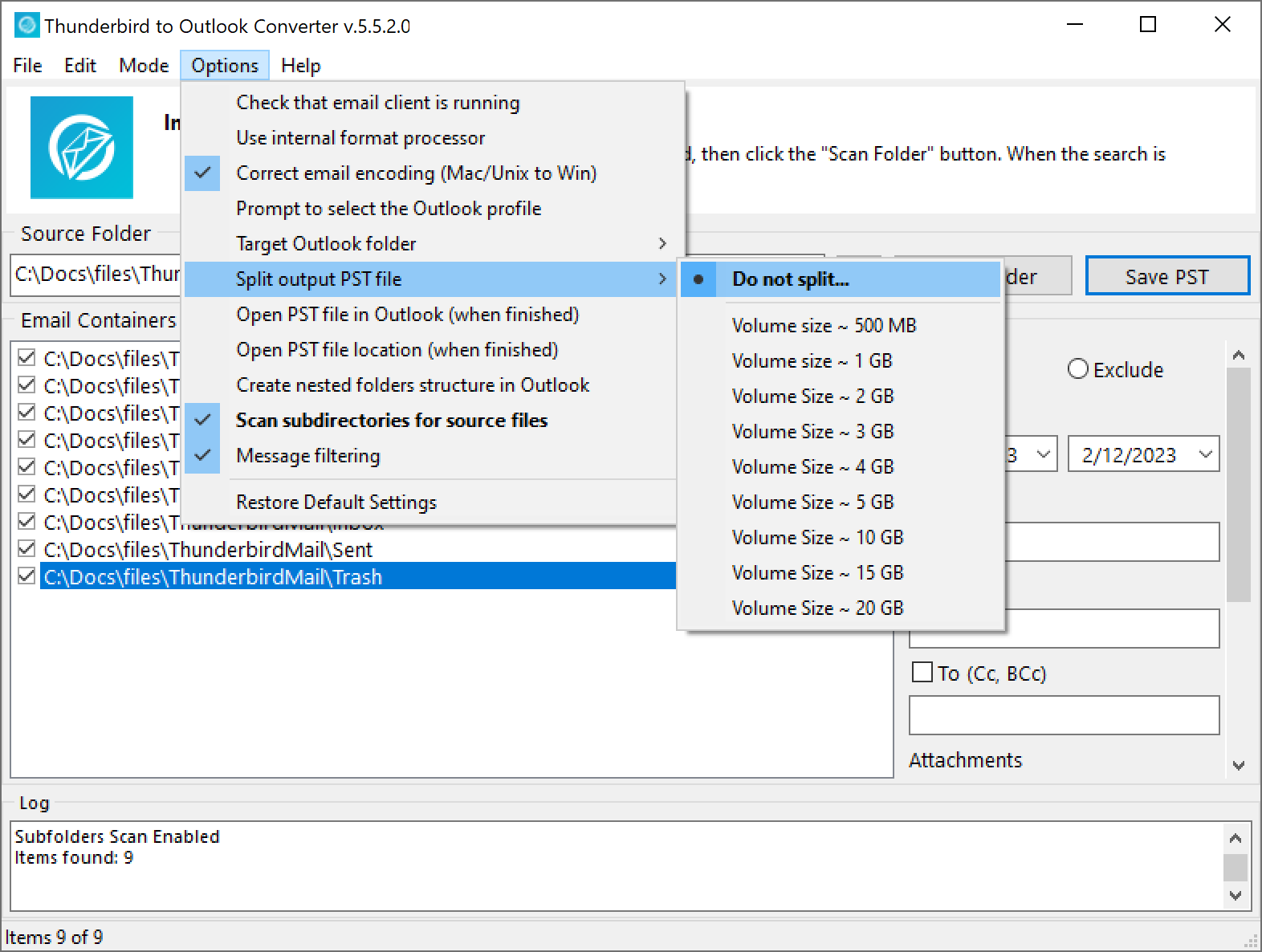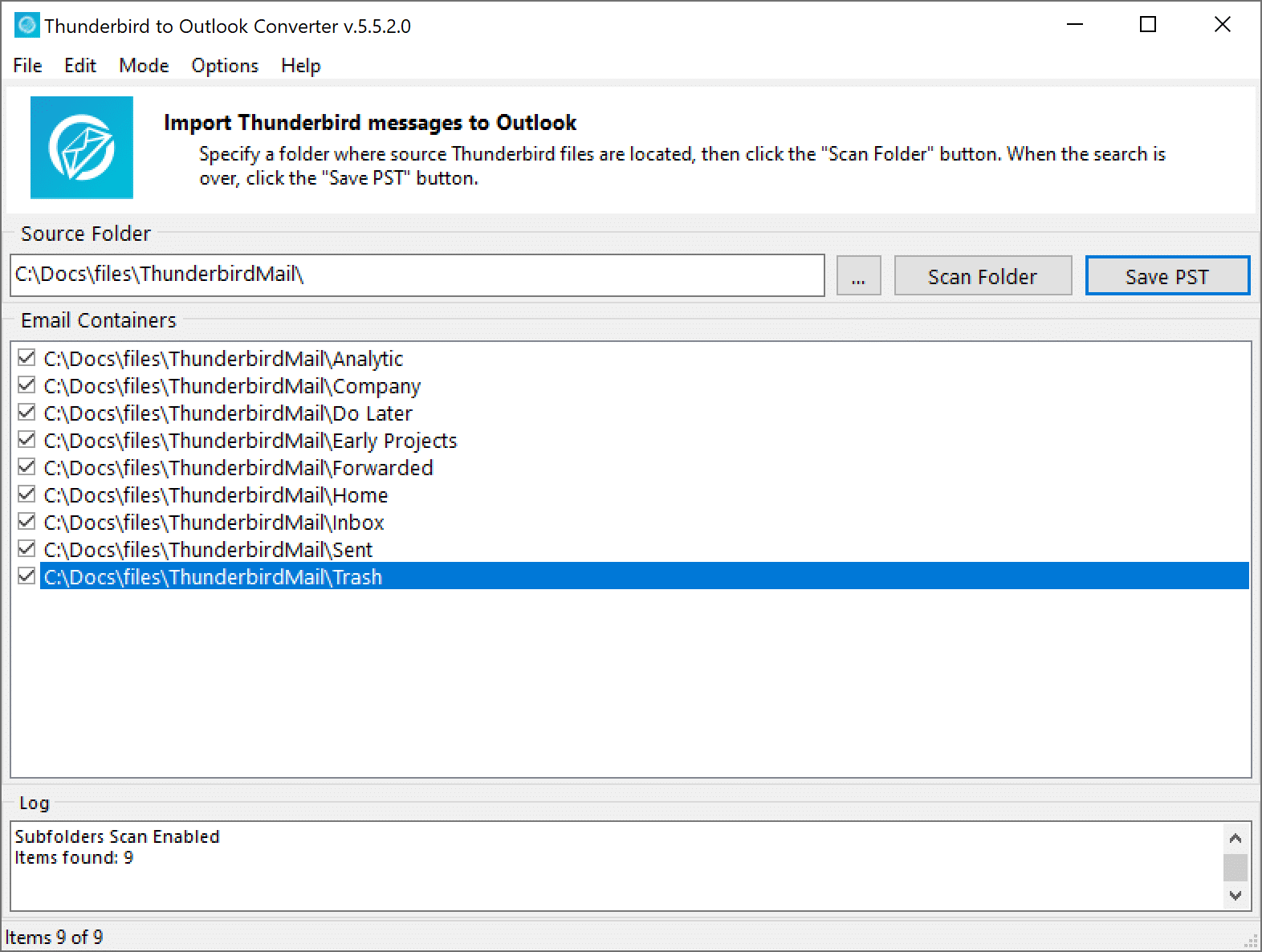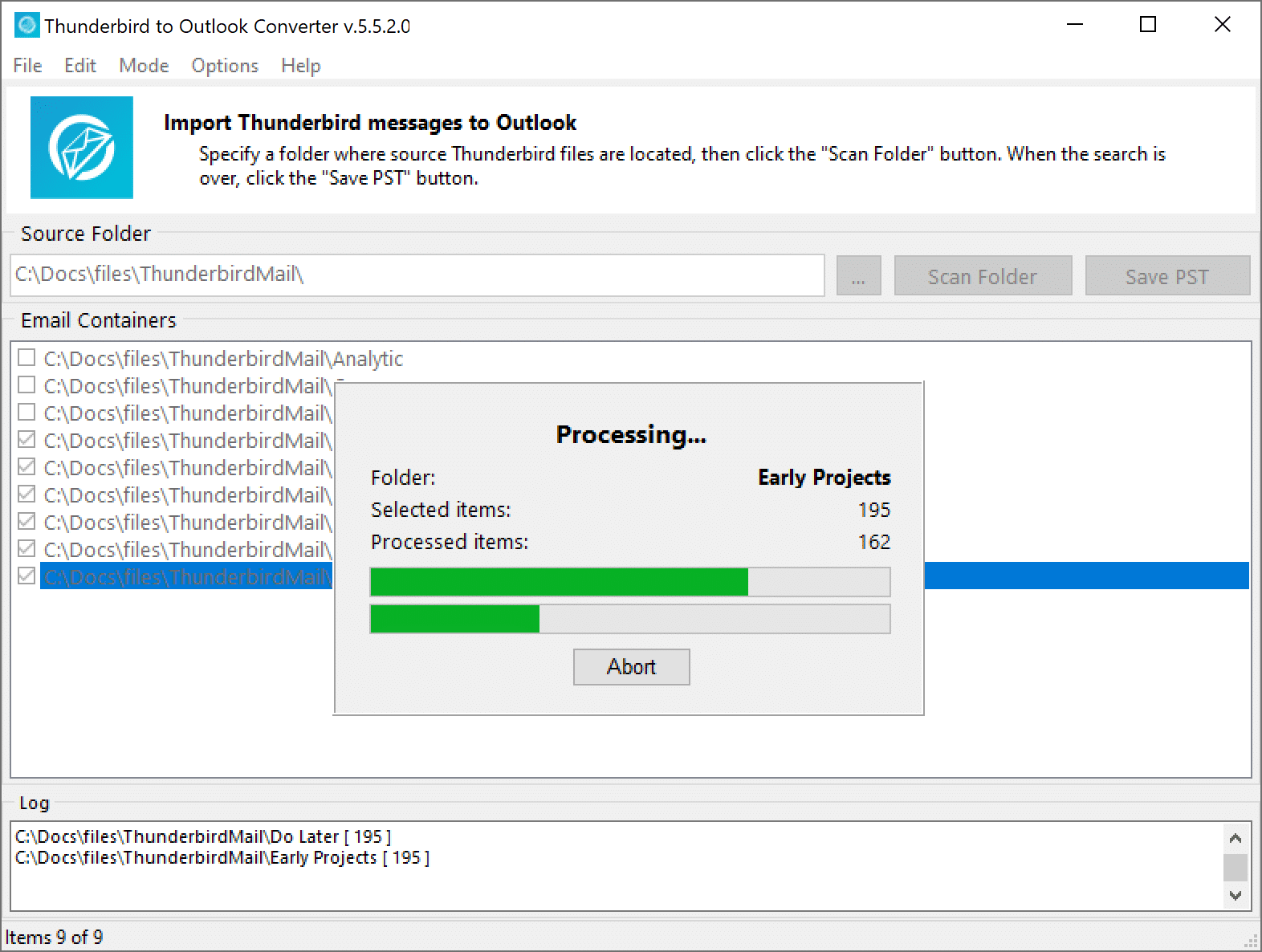Thunderbird to Outlook Converter is 99% automatic tool, the only manual actions you need to do are selecting your Thunderbird mailbox and then picking the Outlook folder to import. The trial version of Thunderbird to Outlook Converter allows you to convert a limited number of emails per folder, but you still can assess overall performance and quality of conversion and decide whether you want to unleash the full power of our Thunderbird to Outlook Converter.
What is Thunderbird to Outlook Converter
Thunderbird to Outlook Converter is a software tool to import your Thunderbird mailbox to Outlook PST file or export messages to EML files.
Main Features of Thunderbird to Outlook Converter
-
Supports Outlook 2021, 2019, 2016, 2013 and earlier
Thunderbird to Outlook Converter enables seamless conversion from Thunderbird format to various Outlook versions, including 2007, 2010, 2013, 2016, 2019, and 2021. The software supports both 32-bit and 64-bit editions of Outlook, ensuring broad compatibility and a smooth migration process. You can download the Thunderbird to Outlook Converter for free from this page.
-
Keeps messages, encoding and attachments intact
Thunderbird to Outlook Converter ensures precise and complete email migration from Thunderbird to Outlook. It transfers not just the message body, but also critical metadata such as email headers (From, To, Subject, References), character encodings, formatting, styles, attachments, and embedded objects. This powerful tool guarantees that every detail of your emails is preserved during the conversion process, making it ideal for users seeking reliable and accurate Thunderbird to Outlook migration.
-
Migrates Thunderbird to Outlook from one PC to another
Planning to switch to a new computer and transfer your Thunderbird emails to Outlook? Our Thunderbird to Outlook Converter makes the migration process simple and efficient. Just download the tool, export your Thunderbird messages to a PST file, and import that file into Outlook on your new device. It’s the easiest way to move your email data across systems while seamlessly transitioning to Microsoft Outlook.
-
Converts Thunderbird Emails to Outlook
Just download and run Thunderbird to Outlook Converter, it’s that simple. Once launched, the tool automatically detects your Thunderbird email folder and begins transferring messages directly to Outlook or exporting them to a standalone PST file. No manual setup required. The trial version lets you convert a limited number of Thunderbird emails to Outlook, so you can test the process before upgrading.
Thunderbird to Outlook Converter – 100% Safe and Secure
Our Thunderbird to Outlook Converter is a trusted solution for seamless email migration, and it’s completely safe to use. The software is free from malware, adware, or any unwanted components, ensuring a clean and secure installation every time.
We offer a free download of Thunderbird to Outlook Converter directly from our official download page, so you can be confident you’re getting the genuine product. Simply click the link, download the tool, and start converting your Thunderbird emails to Outlook or PST format with ease.
Whether you’re upgrading your email system, switching computers, or backing up your messages, this tool provides a reliable and efficient way to transfer your data—no technical expertise required.
How to Install Thunderbird to Outlook Converter
Installing Thunderbird to Outlook Converter is fast and straightforward. Just download the installation package from our official website and run the setup file. Choose your preferred destination folder, and the installer will automatically set up the software on your computer.
Quick and Easy Setup
- Launch the Setup File.
Double-click the downloaded installer to begin. Carefully review the End User License Agreement (EULA) and confirm your acceptance to proceed. If you do not agree with the terms, please exit the installation. - Choose Installation Directory.
Select the folder where you’d like the software to be installed. You can skip this step if you prefer the default location – typically the Program Files directory. - Complete Installation.
Wait for the installation process to finish. Once completed, close the installer. If you selected the option to launch the program after setup, Thunderbird to Outlook Converter will start automatically.
No complicated steps, no technical skills required, just download and run to start converting your Thunderbird emails to Outlook or PST format in minutes.
How to Activate Thunderbird to Outlook Converter
To unlock the full functionality of Thunderbird to Outlook Converter, you’ll need to activate the software using your purchased activation code. Activation removes all trial limitations and enables complete access to all features.
How to Convert Thunderbird to Outlook 2013 or 2016 – Free Trial Guide
Getting started with Thunderbird to Outlook Converter is quick and easy. Once you’ve installed the software, launch it from the desktop shortcut or Start menu. The tool will automatically detect your Thunderbird installation and locate the folder where your mailboxes are stored. If needed, you can manually select the mailbox folder for more control.
Next, choose your preferred export mode:
- Direct transfer to Outlook 2013 or 2016
- Export to a standalone PST file (Recommended Default Option)
- Save emails as EML files
Conversion to PST file is default and most recommended export method. It allows you to save your Thunderbird emails into a standalone PST file, which can later be imported into any version of Outlook. Unlike direct export to an Outlook profile, this option does not depend on Outlook account settings or server configurations, making it more flexible and reliable—especially for backup, migration, or use on another computer.
Finally, click the Import or Save button, depending on your selected mode, and the software will begin converting your Thunderbird mailboxes to Outlook format. The free trial version allows you to test the conversion process with a limited number of emails.
How to Uninstall Thunderbird to Outlook Converter
Removing Thunderbird to Outlook Converter from your system is simple and safe. You can uninstall the software using the standard Windows uninstallation process:
- Click the Uninstall shortcut from the Start menu,
or
Open the “Add or Remove Programs” dialog in your system settings and locate the converter in the list. - Once initiated, the uninstaller will completely remove the application without leaving behind any residual files or system clutter. It’s a clean uninstall, ensuring your computer stays tidy and optimized.